
What is Microsoft Copilot? A beginners guide


Foundational





Microsoft Copilot is an AI-powered assistant that enhances how you work across Microsoft's ecosystem of products. It combines advanced AI capabilities with Microsoft's productivity suite to help you with daily tasks, from drafting emails in Outlook to analyzing spreadsheets in Excel, creating presentations in PowerPoint, and managing team communications in Teams.
Think of Copilot as a capable colleague who understands both your immediate tasks and the Microsoft tools you use every day. Whether you're writing documents in Word, organizing data in Excel, preparing presentations in PowerPoint, or scheduling meetings in Teams, Copilot can assist you through natural conversations.
Subscribe now to unlock the full article and gain unlimited access to all premium content.
SubscribeMicrosoft Copilot is an AI-powered assistant that enhances how you work across Microsoft's ecosystem of products. It combines advanced AI capabilities with Microsoft's productivity suite to help you with daily tasks, from drafting emails in Outlook to analyzing spreadsheets in Excel, creating presentations in PowerPoint, and managing team communications in Teams.
Think of Copilot as a capable colleague who understands both your immediate tasks and the Microsoft tools you use every day. Whether you're writing documents in Word, organizing data in Excel, preparing presentations in PowerPoint, or scheduling meetings in Teams, Copilot can assist you through natural conversations.
Evolution of Copilot and Microsoft's AI Vision
Microsoft's journey in AI assistance began with Bing Chat, which primarily focused on web searches and basic help. As the technology matured, Microsoft expanded its capabilities and transformed it into Copilot, bringing deeper integration with Microsoft 365, Windows, Edge and other Microsoft Enterprise platforms such as Dynamics, GitHub and Power-Platform.
This evolution reflects Microsoft's broader vision for AI in the workplace - creating tools that enhance human creativity and productivity rather than replacing them.
How Copilot Works across the Microsoft ecosystem?
Microsoft Copilot functions as an intelligent layer that connects your daily work activities with advanced AI capabilities, grounding it with data that you use for work within the Microsoft apps.
Your Access Points
- Using the standalone Copilot website (copilot.microsoft.com)
- Through Microsoft 365 apps you use daily (Word, Excel, PowerPoint, Outlook, Teams)
- Via the Edge browser for web-related tasks
- Through Windows 11's built-in Copilot feature
Understanding Your Work Environment and data
Copilot creates a comprehensive view of your work environment through Microsoft Graph, securely connecting with your organization's Microsoft 365 ecosystem. It understands the relationships between your projects, documents, and communications by accessing content you have permission to see in SharePoint and OneDrive. Whether it's your Teams conversations, meeting recordings, Outlook emails, or calendar events, Copilot processes this information within your organization's security boundaries to provide relevant, context-aware assistance. This deep integration with your workspace ensures that Copilot's help is always tailored to your current tasks while maintaining data security.
Smart Features Across Apps
- Word: Creates and edits documents using your content and style
- Excel: Analyzes data and helps create formulas and visualizations
- PowerPoint: Builds presentations using your organization's content
- Teams: Summarizes meetings and helps with team communication
- Outlook: Drafts emails and manages your calendar intelligently
Microsoft extends Copilot's capabilities beyond Microsoft 365 to create a unified AI experience across its ecosystem.
- Windows Copilot provides system-wide assistance in Windows 11, helping users navigate settings and perform tasks.
- For developers, GitHub Copilot offers intelligent code suggestions and explanations.
- Business users benefit from Dynamics 365 Copilot for customer relationship management and business operations.
Getting Started with Copilot
To get started with Copilot, visit copilot.microsoft.com or download the mobile app. You can begin with the free version using your Microsoft account, or sign up for Copilot Pro through your account settings. For Microsoft 365 Copilot, business can contact Microsoft to purchase the license and enable it for their employees.
Microsoft offers three tiers of Copilot to suit different user needs:
- Microsoft Copilot (Free) - The base version of Copilot is accessible through web browsers at copilot.microsoft.com and through the mobile app. It provides general AI assistance for everyday tasks, including basic chat capabilities, web browsing assistance, and image generation features. This does not include integration with Microsoft 365 applications.
- Microsoft Copilot Pro ($20/month) - Designed for individual users seeking enhanced capabilities and access to latest models, Copilot Pro delivers faster response times, particularly during peak usage periods. Users gain access to Copilot features within select Microsoft 365 apps and enhanced AI image creation through Designer.
- Microsoft 365 Copilot ($30/user/month) - Built for enterprise and business users, this comprehensive solution fully integrates with Microsoft 365 apps including Word, Excel, PowerPoint, Outlook, and Teams. It offers Business Chat and Copilot Pages for AI-powered collaboration, along with Copilot Studio for creating custom AI agents. The subscription includes enterprise-grade security features and requires an annual commitment and a qualifying Microsoft 365 plan.
Using Copilot in the browser
When you first visit copilot.microsoft.com, you'll see a clean, intuitive chat interface. On the right panel, you'll find your conversation history, organized by date and labeled with the first message of each chat. You can easily reference past conversations or start fresh ones. The compose box at the bottom of the screen is where you'll type your messages. Next to it, you'll find buttons for uploading files and images that you want to discuss with Copilot.

Copilot in Microsoft 365 Apps
Word Copilot appears in the top ribbon of Word as the Copilot button. Click it to open the Copilot sidebar, where you can ask for help with writing, editing, or formatting your document. It can assist with everything from drafting paragraphs to suggesting improvements for your existing content.

You can also select a part of your text and click on the copilot icon and provide instructions to modify only that section.

In Excel, you'll find the Copilot button in the Home tab, on the top right. The Copilot sidebar helps you analyze data, create formulas, and generate insights from your spreadsheets. You can ask questions about your data in natural language, and Copilot will help you understand trends and patterns.
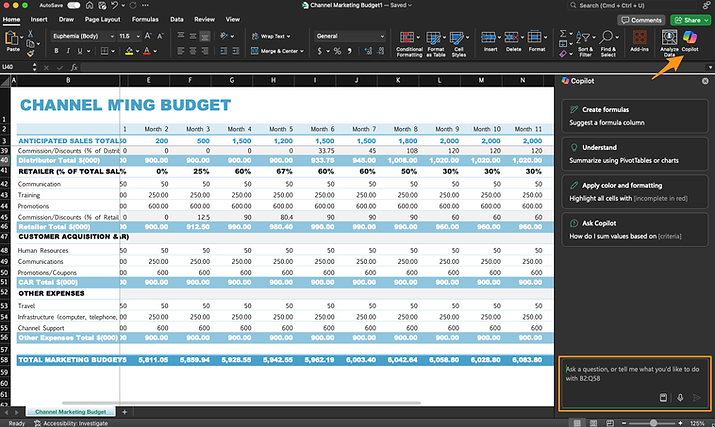
PowerPoint features Copilot in the top ribbon as well. The sidebar assistant can help create slides, suggest designs, and transform your ideas into visually appealing presentations. It can even help generate speaker notes and transition suggestions based on your content. You can also select parts of your content or a specific slide and click the copilot icon to reveal more options.

Pro Tips
- Be specific in your requests - Instead of asking "Help me with this document," try "Help me make this project proposal more persuasive for a technical audience". Check out our "CRAFT of prompting guide" and become an expert prompter.
- Use Copilot's memory effectively - Reference specific parts of your previous conversation when building on earlier requests. Copilot maintains context within the same chat session, making it easier to refine and expand ideas.
- Combine Copilot's strengths - Take advantage of cross-application capabilities. For example, use Copilot to analyze data in Excel, then ask it to create a PowerPoint presentation explaining those insights.
- Review and iterate - Think of Copilot's first response as a starting point. Don't hesitate to ask for revisions, adjustments, or different approaches to get exactly what you need.
- Learn the shortcuts - Familiarize yourself with keyboard shortcuts and quick commands within each application's Copilot interface to speed up your workflow. Use the command key (/) in the chat interface to see available options.
Considerations
- Data privacy and access - Copilot only accesses documents and data you have permission to see. Be mindful of sharing sensitive information and understand your organization's data handling policies.
- Accuracy verification - While Copilot is powerful, always verify its outputs, especially for critical business data, calculations, and customer-facing content. It's an assistant, not a replacement for human judgment.
- Network connectivity - Copilot requires a stable internet connection to function effectively. Save important work and keep local copies of critical documents.
- Feature availability - Some Copilot features may vary depending on your subscription level and geographic location. Check Microsoft's documentation for specific feature availability in your region.
- Resource management - Copilot works best with clear document structures and well-organized data. Maintain good file organization and data practices to get the most out of its capabilities.
Microsoft Copilot is an AI-powered assistant that enhances how you work across Microsoft's ecosystem of products. It combines advanced AI capabilities with Microsoft's productivity suite to help you with daily tasks, from drafting emails in Outlook to analyzing spreadsheets in Excel, creating presentations in PowerPoint, and managing team communications in Teams.
Think of Copilot as a capable colleague who understands both your immediate tasks and the Microsoft tools you use every day. Whether you're writing documents in Word, organizing data in Excel, preparing presentations in PowerPoint, or scheduling meetings in Teams, Copilot can assist you through natural conversations.
Evolution of Copilot and Microsoft's AI Vision
Microsoft's journey in AI assistance began with Bing Chat, which primarily focused on web searches and basic help. As the technology matured, Microsoft expanded its capabilities and transformed it into Copilot, bringing deeper integration with Microsoft 365, Windows, Edge and other Microsoft Enterprise platforms such as Dynamics, GitHub and Power-Platform.
This evolution reflects Microsoft's broader vision for AI in the workplace - creating tools that enhance human creativity and productivity rather than replacing them.
How Copilot Works across the Microsoft ecosystem?
Microsoft Copilot functions as an intelligent layer that connects your daily work activities with advanced AI capabilities, grounding it with data that you use for work within the Microsoft apps.
Your Access Points
- Using the standalone Copilot website (copilot.microsoft.com)
- Through Microsoft 365 apps you use daily (Word, Excel, PowerPoint, Outlook, Teams)
- Via the Edge browser for web-related tasks
- Through Windows 11's built-in Copilot feature
Understanding Your Work Environment and data
Copilot creates a comprehensive view of your work environment through Microsoft Graph, securely connecting with your organization's Microsoft 365 ecosystem. It understands the relationships between your projects, documents, and communications by accessing content you have permission to see in SharePoint and OneDrive. Whether it's your Teams conversations, meeting recordings, Outlook emails, or calendar events, Copilot processes this information within your organization's security boundaries to provide relevant, context-aware assistance. This deep integration with your workspace ensures that Copilot's help is always tailored to your current tasks while maintaining data security.
Smart Features Across Apps
- Word: Creates and edits documents using your content and style
- Excel: Analyzes data and helps create formulas and visualizations
- PowerPoint: Builds presentations using your organization's content
- Teams: Summarizes meetings and helps with team communication
- Outlook: Drafts emails and manages your calendar intelligently
Microsoft extends Copilot's capabilities beyond Microsoft 365 to create a unified AI experience across its ecosystem.
- Windows Copilot provides system-wide assistance in Windows 11, helping users navigate settings and perform tasks.
- For developers, GitHub Copilot offers intelligent code suggestions and explanations.
- Business users benefit from Dynamics 365 Copilot for customer relationship management and business operations.
Getting Started with Copilot
To get started with Copilot, visit copilot.microsoft.com or download the mobile app. You can begin with the free version using your Microsoft account, or sign up for Copilot Pro through your account settings. For Microsoft 365 Copilot, business can contact Microsoft to purchase the license and enable it for their employees.
Microsoft offers three tiers of Copilot to suit different user needs:
- Microsoft Copilot (Free) - The base version of Copilot is accessible through web browsers at copilot.microsoft.com and through the mobile app. It provides general AI assistance for everyday tasks, including basic chat capabilities, web browsing assistance, and image generation features. This does not include integration with Microsoft 365 applications.
- Microsoft Copilot Pro ($20/month) - Designed for individual users seeking enhanced capabilities and access to latest models, Copilot Pro delivers faster response times, particularly during peak usage periods. Users gain access to Copilot features within select Microsoft 365 apps and enhanced AI image creation through Designer.
- Microsoft 365 Copilot ($30/user/month) - Built for enterprise and business users, this comprehensive solution fully integrates with Microsoft 365 apps including Word, Excel, PowerPoint, Outlook, and Teams. It offers Business Chat and Copilot Pages for AI-powered collaboration, along with Copilot Studio for creating custom AI agents. The subscription includes enterprise-grade security features and requires an annual commitment and a qualifying Microsoft 365 plan.
Using Copilot in the browser
When you first visit copilot.microsoft.com, you'll see a clean, intuitive chat interface. On the right panel, you'll find your conversation history, organized by date and labeled with the first message of each chat. You can easily reference past conversations or start fresh ones. The compose box at the bottom of the screen is where you'll type your messages. Next to it, you'll find buttons for uploading files and images that you want to discuss with Copilot.

Copilot in Microsoft 365 Apps
Word Copilot appears in the top ribbon of Word as the Copilot button. Click it to open the Copilot sidebar, where you can ask for help with writing, editing, or formatting your document. It can assist with everything from drafting paragraphs to suggesting improvements for your existing content.

You can also select a part of your text and click on the copilot icon and provide instructions to modify only that section.

In Excel, you'll find the Copilot button in the Home tab, on the top right. The Copilot sidebar helps you analyze data, create formulas, and generate insights from your spreadsheets. You can ask questions about your data in natural language, and Copilot will help you understand trends and patterns.
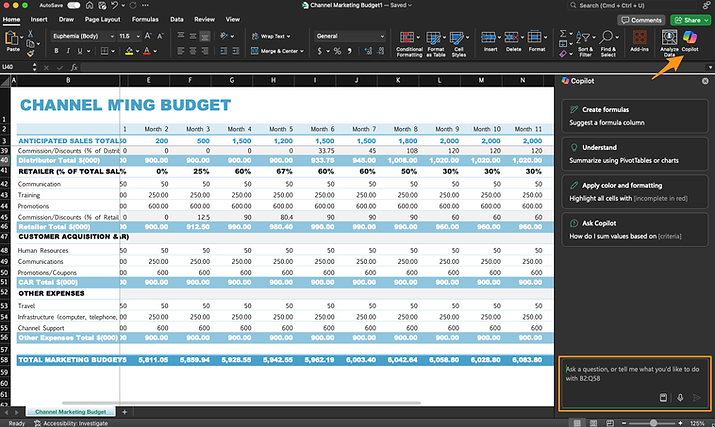
PowerPoint features Copilot in the top ribbon as well. The sidebar assistant can help create slides, suggest designs, and transform your ideas into visually appealing presentations. It can even help generate speaker notes and transition suggestions based on your content. You can also select parts of your content or a specific slide and click the copilot icon to reveal more options.

Pro Tips
- Be specific in your requests - Instead of asking "Help me with this document," try "Help me make this project proposal more persuasive for a technical audience". Check out our "CRAFT of prompting guide" and become an expert prompter.
- Use Copilot's memory effectively - Reference specific parts of your previous conversation when building on earlier requests. Copilot maintains context within the same chat session, making it easier to refine and expand ideas.
- Combine Copilot's strengths - Take advantage of cross-application capabilities. For example, use Copilot to analyze data in Excel, then ask it to create a PowerPoint presentation explaining those insights.
- Review and iterate - Think of Copilot's first response as a starting point. Don't hesitate to ask for revisions, adjustments, or different approaches to get exactly what you need.
- Learn the shortcuts - Familiarize yourself with keyboard shortcuts and quick commands within each application's Copilot interface to speed up your workflow. Use the command key (/) in the chat interface to see available options.
Considerations
- Data privacy and access - Copilot only accesses documents and data you have permission to see. Be mindful of sharing sensitive information and understand your organization's data handling policies.
- Accuracy verification - While Copilot is powerful, always verify its outputs, especially for critical business data, calculations, and customer-facing content. It's an assistant, not a replacement for human judgment.
- Network connectivity - Copilot requires a stable internet connection to function effectively. Save important work and keep local copies of critical documents.
- Feature availability - Some Copilot features may vary depending on your subscription level and geographic location. Check Microsoft's documentation for specific feature availability in your region.
- Resource management - Copilot works best with clear document structures and well-organized data. Maintain good file organization and data practices to get the most out of its capabilities.


.svg)